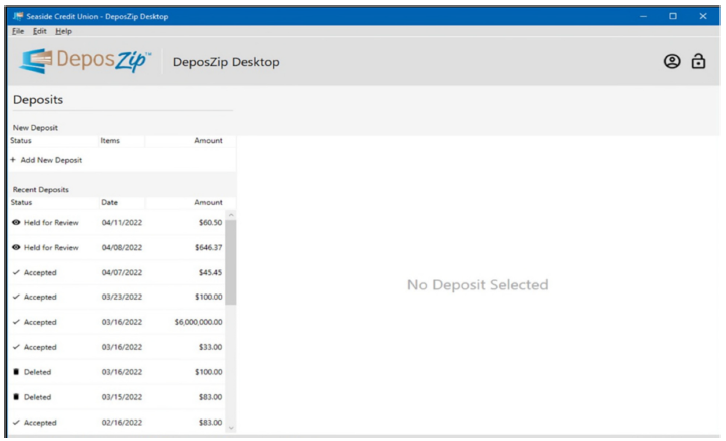Getting started
Vertifi’s DeposZip Desktop Business Solution will drive high performance check scanners at full speed, offering fast and convenient check scanning to businesses depositing checks in bulk. This application is linked to Online Banking, so once installed, you will be able to submit deposits in just seconds.
System requirements:
- Windows computer running an operating system of Windows 10 or greater
- Fully compatible with scanners with Ranger, TWAIN, and Windows Image Acquisition (WIA)
- Your scanner driver must be installed (Please refer to the installation guide or instructions provided by your scanner distributor)
Installing the application
- Log in to your online banking account from your desktop.
Log In - Navigate to the “Remote Deposit” page within online banking
- You’ll be presented with three options. Click on “INSTALL REMOTE DEPOSIT APP.”
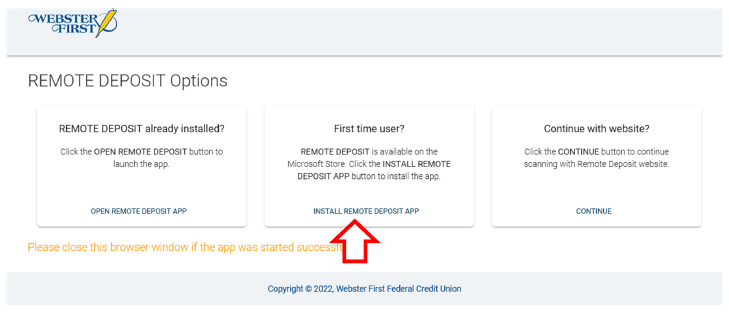
- You’ll be brought to the Microsoft Store to download the proper application for Webster First. Click the “Get” button on this page.
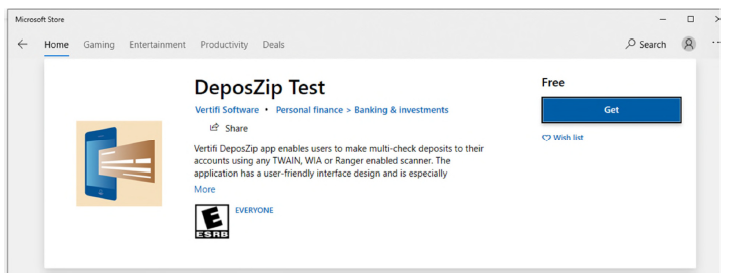
- When prompted, click “Install.”
- Once the application is successfully installed, go back into online banking and select “OPEN REMOTE DEPOSIT APP.”
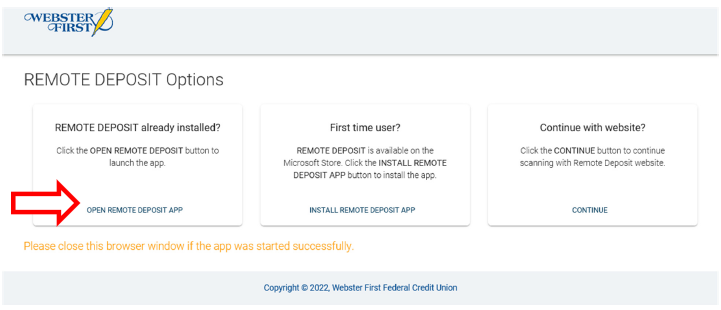
- Your app will automatically open, and you can begin depositing checks.